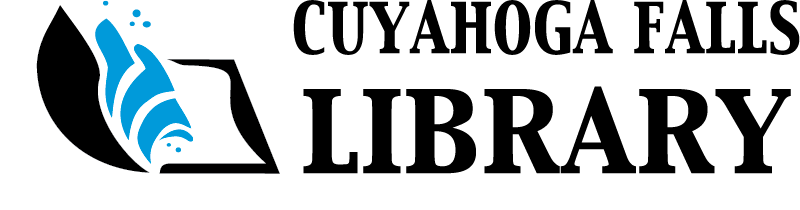Our printing service "ePRINTit" allows you to print to a library printer from inside or outside the library from your computer, laptop, or mobile device. You can print just about everything - documents, images, and PDFs, as well as web pages and emails.
Printing Costs
- 10¢ per page for Black and White prints
- 50¢ per page for Color prints
Cash or credit/debit cards are accepted at the Print Kiosk.
Submit Prints in one of 3 Ways
Click your preferred method to read the instructions below
How to pay for and pick up your prints.
Print Online Using ePRINTit Website
- Visit the ePRINTit website here: https://tbs.eprintit.com/portal/#/ppl/upload/fallslibrary
- Upload your file(s).
- Enter your library card number or guest pass number.
- Optional: Enter your email address or cell phone number to receive a message confirming your prints have been received by the system.
- Grab your library card or confirmation message, then visit the library’s Print Kiosks (located on the upper or lower levels) to pay for and pick up your prints. Cash or credit/debit accepted.
Print from the Mobile App
- Download the ePRINTit Public Print Locations app:
- Select the file you would like to print and click “Next”.
- Use the search bar to search by our zip code 44221 and select “Cuyahoga Falls Library”. Or, click the “Nearby” tab (you may need to let the app use your location).
- Enter your library card number, guest pass, or name and click “Print”.
- You will receive a notification that your prints were successfully submitted
- Grab your library card or screenshot your confirmation message, then visit the library’s Print Kiosks (located on the upper or lower levels) to pay for and pick up your prints. Cash or credit/debit accepted.
Print from your Email
- To print an email message simply forward your email OR send your attachment in a new message to:
- Black & White Prints: tbs-fallslibrary-bw@eprintitservice.com
- Color Prints: tbs-fallslibrary-color@eprintitservice.com
- Grab your library card or screenshot your confirmation email, then visit the library’s Print Kiosk (located on the upper or lower levels) to pay for and pick up your prints. Cash or credit/debit accepted.
How to Pay for and Pick Up Your Prints
- After submitting your prints using one of the three methods (ePRINTit website, app, or email), visit the library’s Printing Kiosk, located on the upper or lower levels.
- Type in your library card number, guest pass, or the name you entered when you submitted your print. (This will be listed on your confirmation email or text for easy reference.)
- Select the file you wish to print, or select “Print All”. Your total printing cost will appear on the screen.
- Pay right at the Kisok by cash, coins, or credt/debit card.
- Take your completed prints!